You must select Miracast settings for your projector to project images from your mobile device.
Press the Menu button, select the Network menu, and press Enter.
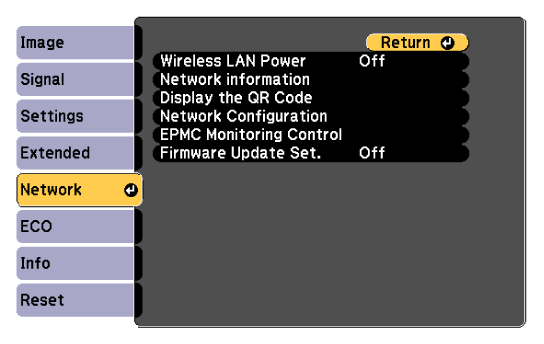
Select Network Configuration and press Enter.
Select Wireless LAN and press Enter.
Select Simple AP and press Enter.
Select On as the Simple AP setting.

If no Passphrase has been set, a screen prompting to set the Passphrase appears. Follow the on-screen instructions to set the Passphrase.
Go back to the Wireless LAN screen, select Miracast, and press Enter.
Select On as the Miracast setting.
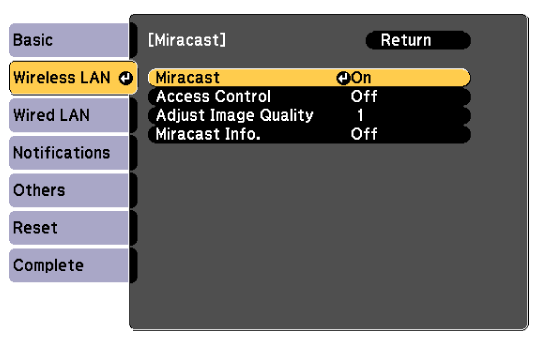
Change the following settings as needed.
When set to On, Access Control lets you display a screen asking if you want to allow projection when connected using Miracast. Check the device name and select whether or not to allow projection.
Adjust Image Quality lets you adjust the Miracast speed/quality. Select a small number to improve the quality and select large number to increase the speed.
Miracast Info. lets you select whether or not to display Miracast information.
When you have finished selecting settings, select Complete and follow the on-screen instructions to save your settings and exit the menus.

If no Web Control Password has been set, a screen prompting you to set a password is displayed before you can save the settings. Follow the on-screen instructions to set the password.
Press the Home button on the remote control. The settings are complete when you see the Display Name on the Home screen.