The Home screen feature allows you to easily select an image source and access useful functions. You can display the Home screen by pressing the Home button on the control panel. The Home screen is also displayed when you turn on the projector and no signal is being input.
Press the arrow buttons on the control panel or remote control to select a menu item, and then press Enter.
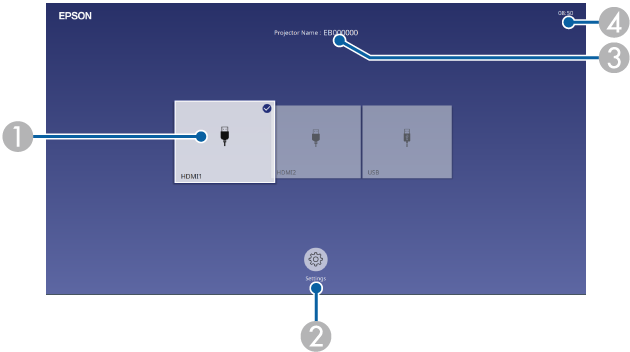
|
|
Selects the source you want to project. A check mark appears on the upper right of the current input source. You can check a preview of the current input image for most sources as a thumbnail (other than the USB input source in Content Playback mode). |
|
|
Lets you select the following common projector settings (settings may vary depending on other selected settings):
 The Geometry Correction setting is only displayed when Fixed Installation is set to Off and Geometry Correction is set to Quick Corner in the projector's Installation menu. |
|
|
Displays the projector name and the projector keyword. |
|
|
Displays the current time. |

The Home screen disappears after 10 minutes of inactivity.