You can schedule up to 30 events to occur automatically on your projector, such as turning the projector on or off or switching the input source. The projector performs the selected events on the specified date and time in the schedule you set up.
 Warning
WarningDo not place flammable objects in front of the lens. If you schedule the projector to turn on automatically, flammable objects in front of the lens could catch on a fire.
Set the date and time in the Date & Time menu in the projector's Management menu.
Press the Menu button, select the Management menu, and press Enter.
Select Schedule Settings and press Enter.
Select Schedule and press Enter.
Select Add New and press Enter.
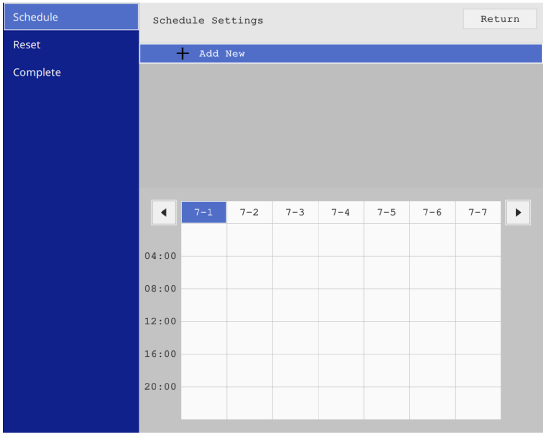
Select the event details you want to perform.
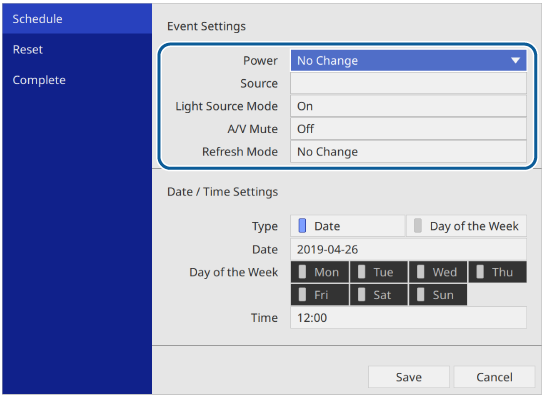
Select the date and time at which you want the event to occur.
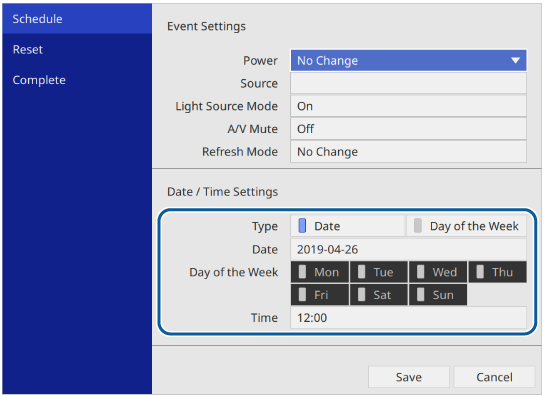
Select Save and press Enter.
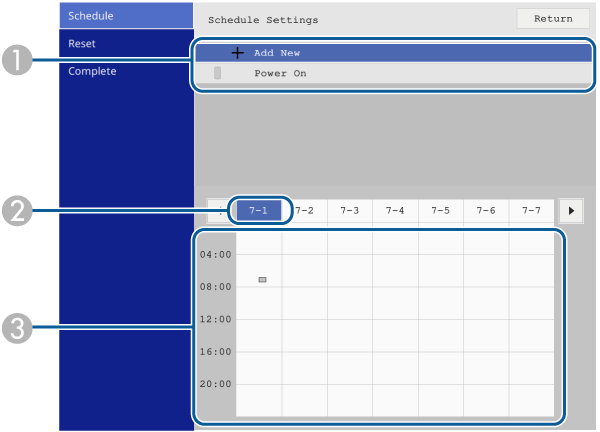
|
|
|
|
|
The date currently selected (highlighted) |
|
|
|
To edit a scheduled event, select the schedule and press Enter.
Select an option from the menu displayed.
On or Off lets you enable or disable the selected event.
Edit lets you change the event details or date and time.
Clear lets you remove the scheduled event from a list.
Add New lets you add a new event on the same day that already has an event scheduled.
Select Complete to close the Schedule Settings.