Before you can use the projector on your network, you need to select network settings on the projector.

Make sure you already connected the projector to your wired network using the LAN port.
Press the Menu button, select the Network menu, and press Enter.

Select Network Settings and press Enter.
To identify the projector over the network, select Projector Name and enter a name up to 16 alphanumeric characters long.
Select the Wired LAN menu and press Enter.
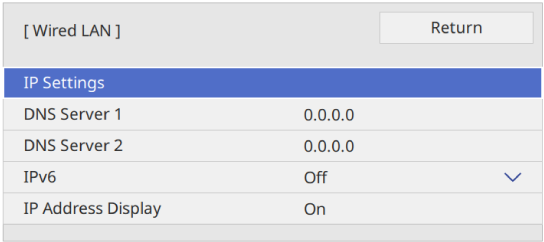
Assign the IP settings for your network as necessary.
If your network assigns addresses automatically, select IP Settings to set the DHCP setting to On.
If you must set addresses manually, select IP Settings to set the DHCP setting to Off, and then enter the projector's IP Address, Subnet Mask, and Gateway Address as necessary.
To prevent the IP address from being displayed on the network information screen, set the IP Address Display setting to Off.
When you finish selecting settings, go back to the Network Settings screen, select Set, and follow the on-screen instructions to save your settings and exit the menus.

If the Web Control Password has not been set, a screen prompting you to set a password is displayed when you save the network settings. Follow the on-screen instructions to set the password.