You can correct differences in projected image colors that occur between different image sources by adjusting the Gamma setting.

To optimize the color tone according to the scene, and to obtain a more vivid image, correct the image by adjusting the Scene Adaptive Gamma setting.
Turn on the projector and switch to the image source you want to use.
Press the Menu button on the control panel or remote control.
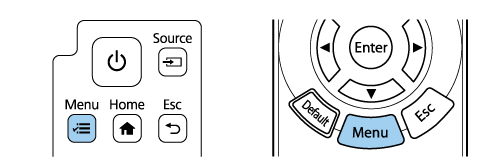
Select the Image menu and press Enter.
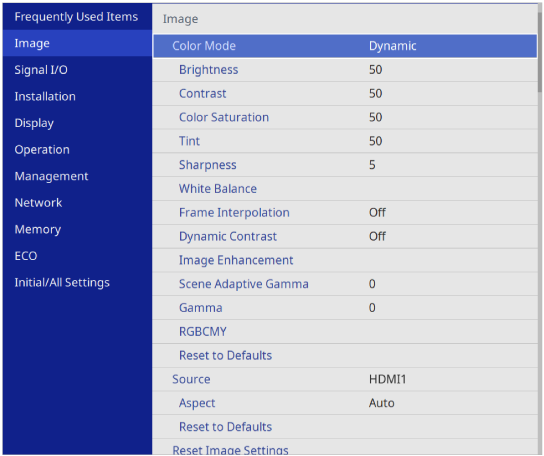
Select Gamma and press Enter.
Select and adjust the correction value.
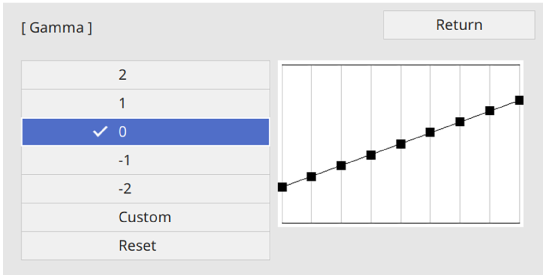
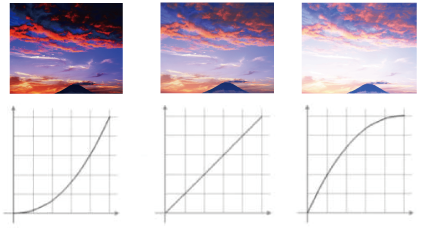

Medical images may not be reproduced correctly depending on your settings and screen specifications.
If you want to make finer adjustments, select Custom and press Enter.
Press the left or right arrow buttons to select the color tone you want to adjust on the gamma adjustment graph. Then press the up or down arrow button to adjust the value and press Enter.
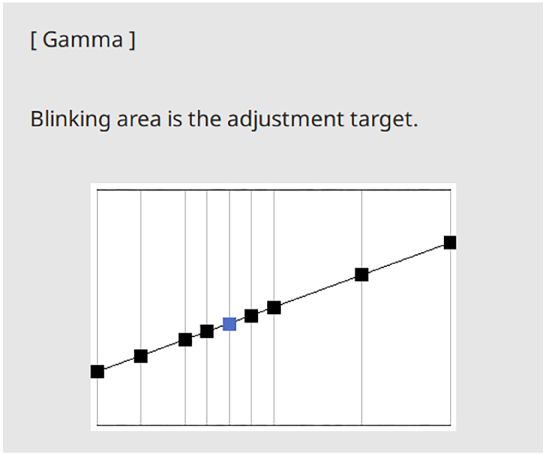
Press Menu or Esc to exit the menus.