There are four types of patterns pre-registered in the projector, such as ruled lines and grid patterns. You can project these patterns to aid in presentations using the Pattern Display settings.
You can also save the image that is currently being projected as a User Pattern.

Once you save a User Pattern, the pattern cannot be returned to the factory default.
Project the image you want to save as the User Pattern, and then press the Menu button on the control panel or remote control.
Select the Settings menu and press Enter.
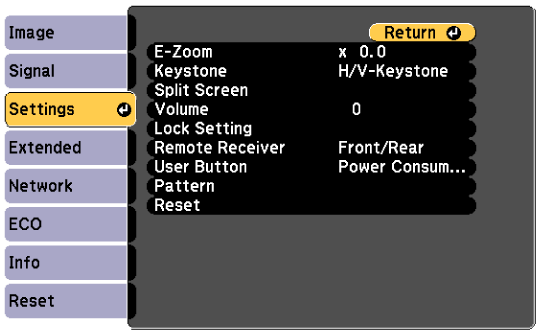
Select Pattern > User Pattern and press Enter.

Adjustments such as Keystone, E-Zoom, or Aspect are temporarily cancelled when you select User Pattern.
You cannot save digital images protected by HDCP technology as a User Pattern.
Select Yes and press Enter.
Press Enter.
Select Yes and press Enter.