After connecting a USB device to the projector, you can switch to the USB input source and start your movie.

You can change the PC Free operation options by highlighting Option at the bottom of the screen and pressing Enter.
Press the USB button on the remote control.
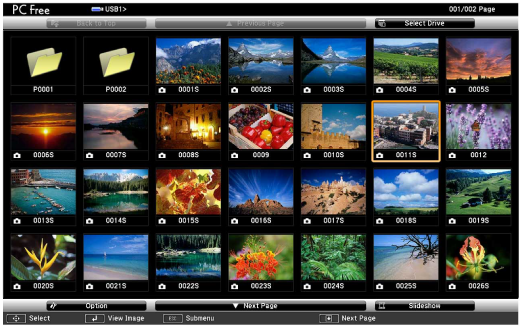

If the Select Drive screen is displayed, press the arrow buttons to select the drive and press Enter.
To display movie files on the other USB drive, highlight Select Drive at the top of the file list screen and press Enter.
Do one of the following to locate your files:
If you need to display files inside a subfolder on your device, press the arrow buttons to highlight the folder and press Enter.
To move back up a folder level on your device, highlight Back to Top and press Enter.
To play back a movie, press the arrow buttons to highlight the file and press Enter.

If any file names are longer than the display area or include unsupported symbols, the file names may be shortened or changed only on the screen display.
If you want to play back all the movies in a folder in sequence, select the Slideshow option at the bottom of the screen.
To stop movie playback, press the Esc button, highlight Exit, and press Enter.
Turn off the USB device, if necessary, and then disconnect the device from the projector.