
Using Basic Projector Features
Using the Projector on a Network
Press the E-Zoom + button on the remote control.
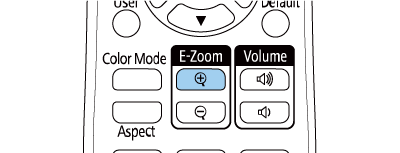
Use the following buttons on the remote control to adjust the zoomed image while the zoom ratio is displayed:
Press the E-Zoom + button repeatedly to zoom into the image.
To pan around the zoomed image, use the arrow buttons.
To zoom out of the image, press the E-Zoom – button.
To return to the original image size, press the Default button.

When projecting images from an Epson document camera, you can enlarge the image from one to eight times its size in 57 incremental steps using the E-Zoom + button on the document camera.