You can use the projector's Quick Corner setting to correct the shape and size of an image that is unevenly rectangular.

Turn on the projector and display an image.
Press the Menu button on the control panel or remote control.
Select the Settings menu and press Enter.
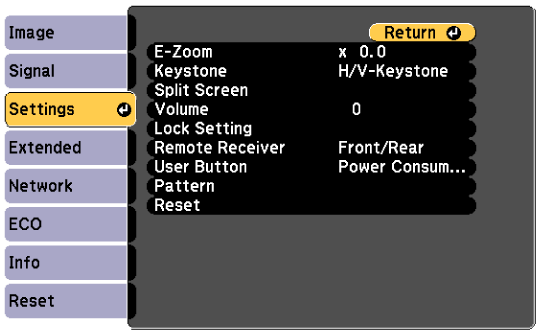
Select Keystone and press Enter.
Select Quick Corner and press Enter. Then press Enter again if necessary.
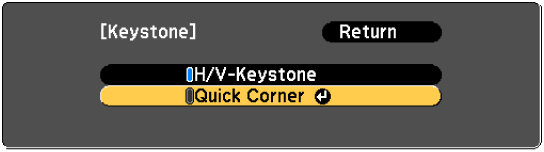
Use the arrow buttons to select the corner of the image you want to adjust. Then press Enter.
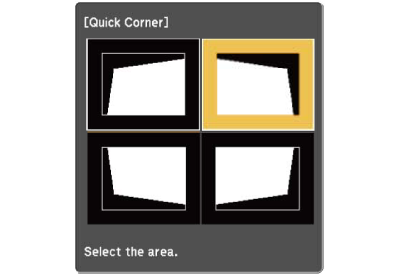
Press the arrow buttons to adjust the image shape as necessary.

If you see this screen, you cannot adjust the shape any further in the direction indicated by the gray triangle.
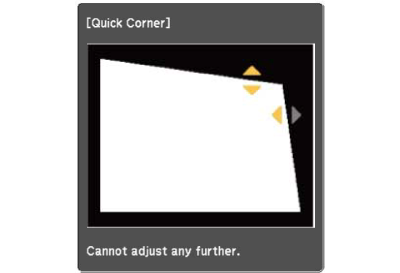
To reset the Quick Corner corrections, hold down Esc for about 2 seconds while the Quick Corner adjustment screen is displayed, and select Reset Quick Corner. Select Switch to H/V-Keystone to switch the image shape correction method to H/V-Keystone.
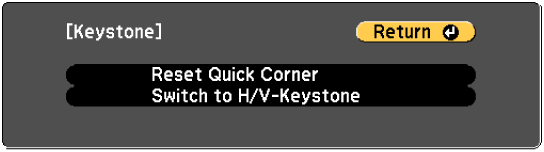
Repeat steps 6 and 7 as needed to adjust any remaining corners.
When you are finished, press Esc.