You can save an image on the projector and display it whenever the projector turns on. You can also display the image when the projector is not receiving an input signal. This image is called the user's logo screen.
You can select a photo, graphic, or company logo as the user's logo, which is useful in identifying the projector's owner to help deter theft. You can prevent changes to the user's logo by setting up password protection.

If the User's Logo Protection setting in the Password Protection setting menu is set to On, set to Off before saving the user's logo.
When you copy the menu settings from one projector to another using the batch setup feature, the user's logo is also copied. Do not register the information that you do not want to share between multiple projectors as a user's logo.
You cannot save content that is protected by HDCP.
Display the image you want to project as the user's logo.
Press the Menu button, select the Extended menu, and press Enter.
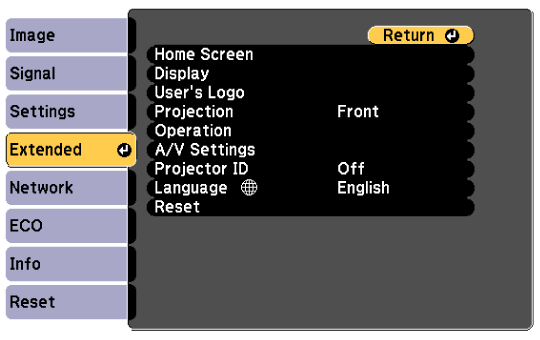
Select User's Logo > Start Setting and press Enter.

Adjustments such as Keystone, E-Zoom, or Aspect are temporarily canceled when you select User's Logo.
Select Yes and press Enter.
Check the displayed image, and then select Yes to save it as the user's logo.
Press Esc to exit the message screen.
Select the Extended menu and press Enter.
Select Display and press Enter.
Select when you want to display the User's Logo screen:
To display it whenever there is no input signal, select Display Background and set it to Logo.
 Extended >
Display >
Display Background
Extended >
Display >
Display Background
To display it whenever you turn the projector on, select Startup Screen and set it to On.
 Extended >
Display >
Startup Screen
Extended >
Display >
Startup Screen
To display it whenever you press the A/V Mute button, select A/V Mute and set it to Logo.
 Extended >
Display >
A/V Mute
Extended >
Display >
A/V Mute