You can add color and shape effects to the projected image in Content Playback mode.
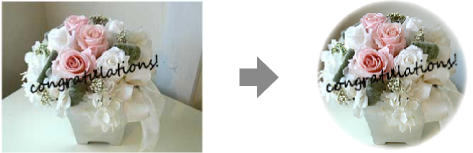

To use the effect functions, make sure you perform Refresh Mode regularly.
 Management >
Refresh Mode
Management >
Refresh Mode
This feature is not available when using the Edge Blending feature.
In Content Playback mode, press the Menu button, select the Operation menu, and then press Enter.
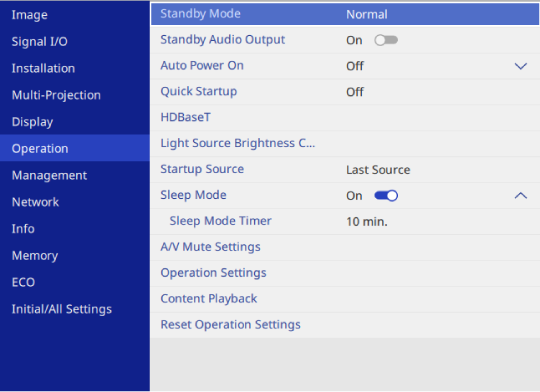
Select Contenp Playback and press Enter.
Select Overlay Effect and press Enter.
Select On as the Overlay Effect setting and press Enter.
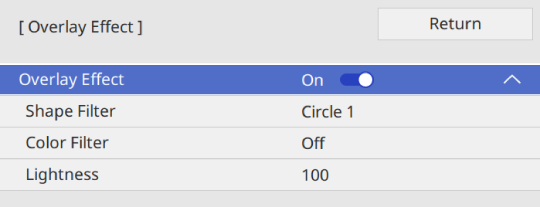
Select Shape Filter and press Enter.
Adjust each of the following options as necessary:
Shape to select the shape effect you want from circles, rectangles, or customized shapes.

You can add your images as customized shapes using the Epson Projector Content Manager software. See the Epson Projector Content Manager Operation Guide for details.
Filter Effect to select whether to mask inside or outside of the selected shape.
Size to set the shape size.
Position to set the shape position.

When you use a customized shape, you cannot change the Size and Position settings.
Select Color Filter and press Enter.
Adjust each of the following options as necessary:
Color Filter to select the color.
Custom to set a customized color by adjusting Red, Green, and Blue individually.
Select Lightness to set the brightness level.
When you are finished, press Menu to exit the menus.