You can use the split screen feature to simultaneously project two images from different image sources. You can control the split screen feature using the remote control or the projector menus.
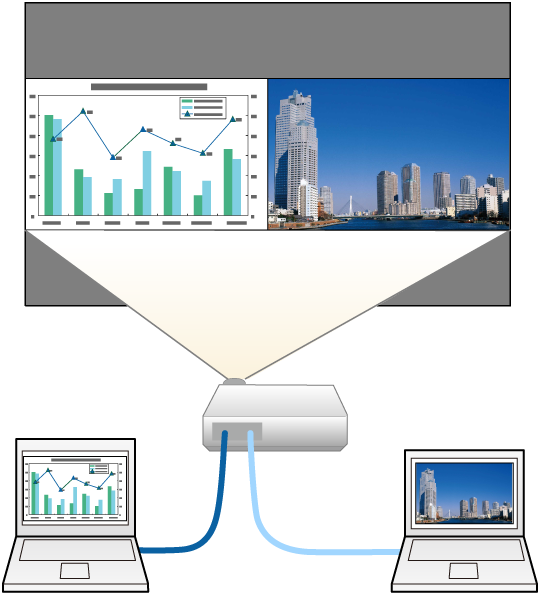

While using the split screen feature, other projector features may not be available and some settings may be automatically applied to both images.
You cannot perform split screen projection when the Content Playback setting is set to On in the projector's Operation menu.
You may not be able to perform split screen projection when you use the Scale feature or the Edge Blending feature in the projector's Multi-Projection menu.
Turn on the projector and display an image
Press the Home button.
Select Split Screen.
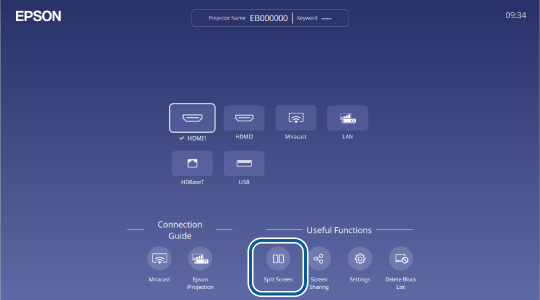
Press the Menu button.
When splitting screen into halves, do the following as necessary:
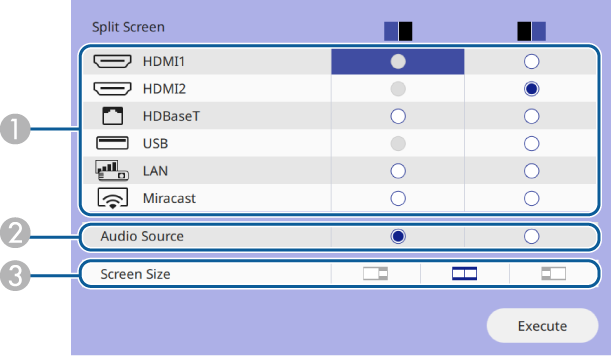
|
|
Select the input source.  You can only select input sources that can be combined. |
|
|
Select the screen from which you want to hear audio. |
|
|
Select the screen size. |
Select Execute and press Enter.
To exit the split screen feature, press Esc.