In Content Playback mode, you can create playlists using a Web browser and save them to a USB flash drive connected to a projector on a network.
Do not remove the USB flash drive from the projector or disconnect the projector's power cord while creating playlists. Data saved on the USB flash drive may be damaged.
Make sure the projector is operating in Content Playback mode.
Make sure your computer or device is connected to the same network as the projector.
Make sure a USB flash drive is connected to the projector's USB-A port.
Start your Web browser on your computer or device.
Go to the Epson Web Control screen by entering the projector's IP address into the browser's address box. When entering an IPv6 address, wrap the address with [ and ].
Select USB Memory Device.
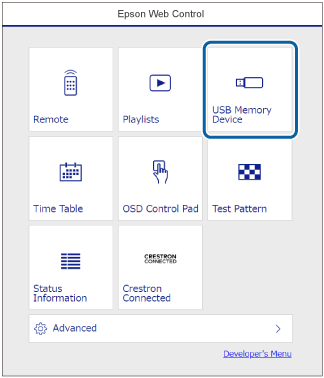
Select Upload New Data.
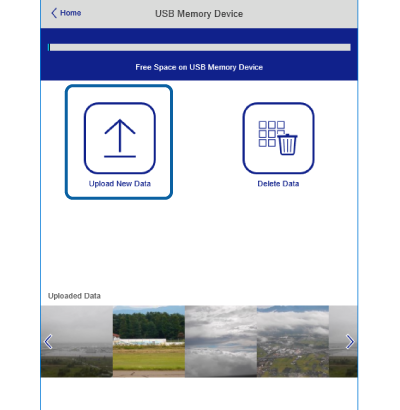
Select the images or movies you want to add to the playlist.

You can upload .avi, .jpeg (.jpg), .png, .bmp, or .gif files.
If you want to add .mp4 or .mov files to the playlist, use the Epson Projector Content Manager software or the Epson Creative Projection app.
Do one of the following:
To add them to the existing playlist, select Add to Playlist and select the playlist you want to add them to.
To create a new playlist and add them to it, select Create New Playlist.
Edit the playlist.
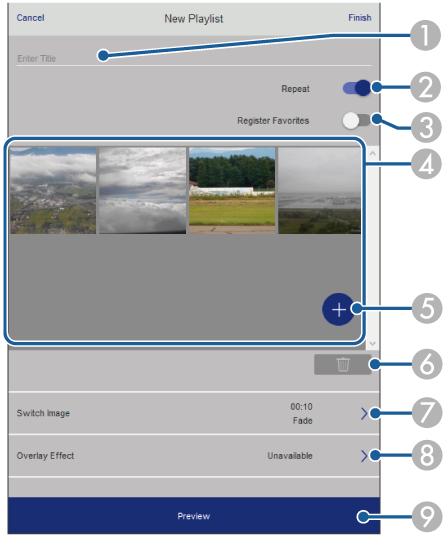
|
|
Edits the playlist name. |
|
|
Selects whether to enable repeat playback or not. |
|
|
Registers the playlist to your favorites. When a playlist has been registered as a favorite, you can start playback quickly using the Remote screen or the remote control. |
|
|
Displays the images or movies you have added to the playlist. The playlist plays the images or movies in order. |
|
|
Adds images or movies to the playlist. |
|
|
Deletes images or movies from the playlist. |
|
|
Opens the Switch Image screen. You can specify the time interval to switch to the next image file. You can also select a transition effect. |
|
|
Opens the Effects screen. You can add predefined color and shape effect filters to a playlist. You can also create a customized effect. |
|
|
Previews the playlist. |
When you have finished editing the playlist, select Finish.

You can play the playlist from the Remote or Playlist screen.
When you want to specify when the playlist starts and finishes, schedule the playlist using the Epson Projector Content Manager software.