Settings on the Image menu let you adjust the quality of your image. The available settings depend on the currently selected color mode and input source.
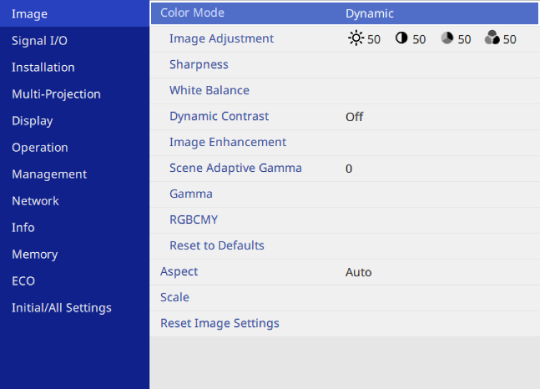
|
Setting |
Options |
Description |
|---|---|---|
|
Color Mode |
See the list of available color modes |
Adjusts the vividness of image colors for various image types and environments. |
|
Image Adjustment |
Brightness |
Lightens or darkens the overall image. |
|
Contrast |
Adjusts the difference between light and dark areas of the image. |
|
|
Color Saturation |
Adjusts the intensity of the image colors. |
|
|
Tint |
Adjusts the balance of green to magenta tones in the image. |
|
|
Sharpness |
Various levels available |
Adjusts the sharpness or softness of image details. |
|
White Balance |
Color Temp. |
Sets the color temperature according to the color mode you selected. Higher values tint the image blue and lower values tint the image red. Setting is only displayed when Color Filter is not set to Warm White or Cool White.
|
|
|
G-M Correction |
Makes fine adjustments to the color tone. Higher values tint the image green and lower values tint the image red. |
|
|
Custom |
Adjusts the individual R (red), G (green), and B (blue) components of the offset and gain. |
|
Dynamic Contrast |
High Speed Normal ECO Off |
Adjusts the projected luminance based on the image brightness. |
|
Image Enhancement |
4K Enhancement |
(This setting may be unavailable depending on your projector model.) You can project an image at a doubled resolution by diagonally shifting 1 pixel in increments of 0.5 pixels. A highresolution image signal is projected in fine detail. This item is disabled in the following cases:
|
|
|
Image Preset Mode |
Selects the settings prepared in advance as the settings for Noise Reduction, MPEG Noise Reduction, and Detail Enhancement. |
|
|
Noise Reduction |
Reduces flickering in analog images. This item is disabled in the following cases:
|
|
|
MPEG Noise Reduction |
Reduces the noise or artifacts seen in MPEG video. This setting is unavailable when using one of the following input sources:
|
|
|
Detail Enhancement |
Creates a more emphatic texture and material feel of the image. |
|
|
Reset |
Resets all adjustment values on the Image Enhancement setting to their default settings. |
|
Scene Adaptive Gamma |
Various levels available |
Adjusts the coloring according to the scene, and obtains a more vivid image. Select a large number to enhance contrast. |
|
Gamma |
-5 to 5 Custom |
Adjusts the coloring by selecting one of the gamma correction values, or referring to a gamma graph. |
|
RGBCMY |
Various levels available |
Adjusts the hue, saturation, and brightness of each color R (red), G (green), B (blue), C (cyan), M (magenta), Y (yellow) individually. |
|
Reset to Defaults |
— |
Resets all settings for the current color mode. |
|
Aspect |
See the list of available aspect ratios |
Sets the aspect ratio (width-to-height ratio) for the selected input source. (Turn off the Scale setting or set the Scale Mode setting to Full Display first.) This setting is only displayed when the current source is HDMI, HDBaseT, or USB while projecting images viewed by the document camera. |
|
Scale |
Various scale options |
Enlarges or reduces the image horizontally and vertically. Adjusts the scale of the image displayed by each projector when using multiple projectors to project one image. |
|
Reset Image Settings |
— |
Resets all adjustment values on the Image menu to their default settings. |

The Brightness setting does not affect light source brightness. To change the light source brightness, select the Light Source Brightness Control setting in the projector's Operation menu.