Introduction to Your Projector
Using Basic Projector Features
Blending Using the Epson Projector Professional Tool Software and the Optional Camera
Simple Blending Using the Projector's Menu and the Optional External Camera
Stacking Using the Epson Projector Professional Tool Software and the Optional Camera
Stacking & Blending Using the Epson Projector Professional Tool Software
You can create your Web server certificate and import it using the projector menus and an external storage device.

You can use a USB flash drive as an external storage device for this model.
You can also register the digital certificates from your Web browser. However, be sure to register just once or the certificate may not install correctly.
Make sure your digital certificate file is compatible with projector registration and directly placed on the USB storage device.
Press the Menu button, select the Network menu, and press Enter.
Select Network Settings and press Enter.
Select the Projector Control menu and press Enter.
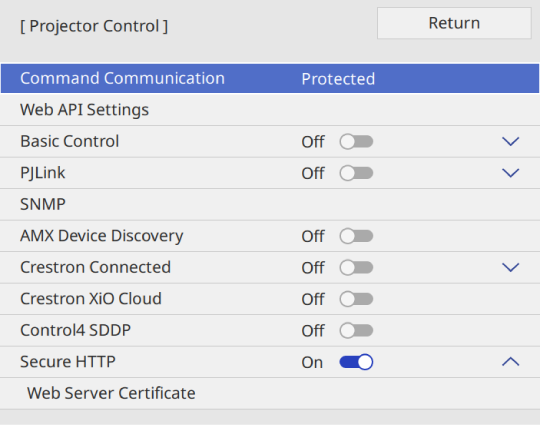
Set the Secure HTTP setting to On.
Select Web Server Certificate and press Enter.
Select Save and press Enter.
Follow the on-screen instructions to connect a USB storage device to the projector's USB-A port.
Press Enter to display the certificate list.
Select the certificate to import using the displayed list.
Enter a password and press Enter.