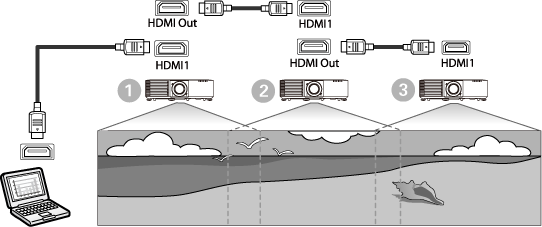
Connect the projector to the computer using the HDMI cable, and then connect the HDMI1 port and HDMI Out port of the projectors using the HDMI cable.

The image is output from the HDMI Out port only when HDMI1 is selected as the image source.
If you are connecting three or four projectors in a daisy-chain, connect the projectors as shown.

Press the Menu button on the control panel or remote control.
Select the Color Mode setting to Multi-Projection in the projector's Image menu for all of the projectors.
Select the necessary HDMI Link setting in the projector's Signal I/O menu. See the list of settings for more details.
|
Setting Item |
|
|
|
|---|---|---|---|
|
|
First projector to connect to the device |
Projectors in the middle |
Terminal projector |
|
HDMI Link Setting |
HDMI Out Power Link: On HDMI Out Terminal End: Off |
HDMI Out Power Link: On HDMI Out Terminal End: Off |
HDMI Out Power Link: On HDMI Out Terminal End: On |

This may not work if five or more projectors are connected in a daisy-chain or if the settings are not correct.
Select the necessary settings in the projector's Multi-Projection menu.
Press Menu or Esc to exit the menus.