Introduction to Your Projector
Using Basic Projector Features
Blending Using the Epson Projector Professional Tool Software and the Optional Camera
Simple Blending Using the Projector's Menu and the Optional External Camera
Stacking Using the Epson Projector Professional Tool Software and the Optional Camera
Stacking & Blending Using the Epson Projector Professional Tool Software
You can specify the horizontal position of the image inside the ultra-wide display when the Screen Type is set to 16:6.


Available only when Aspect is set to Auto for the HDMI and HDBaseT sources in the projector's Image menu.
Unavailable in the split screen projection.
Turn on the projector and display an image.
Press the [4], [5], or [6] button on the remote control.
Adjust the horizontal position of the projected image by pressing the following numeric buttons on the remote control:
[4] to project the image in the left position.
[5] to project the image in the center.
[6] to project the image in the right position.
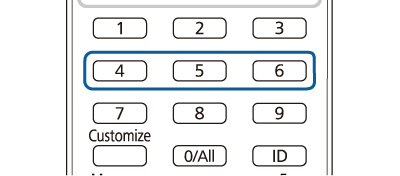

The setting is saved until the projector is turned off.
When you are finished, press Esc.