Before sharing the screen, you need to select settings on your projector.
Connect the projector to the network.
Make sure the Screen Sharing setting is set to On.
 Network >
Network Settings >
Network Projection
>
Screen Sharing
Network >
Network Settings >
Network Projection
>
Screen Sharing
If you want to skip authentication of keywords for other projectors so you can quickly connect to them, set the Connection Mode setting to Keyword Off.
 Network >
Network Settings >
Network Projection
>
Screen Sharing >
Connection Mode
Network >
Network Settings >
Network Projection
>
Screen Sharing >
Connection Mode
Turn on the projector and display an image.
Press the Home button.
Select Screen Sharing.
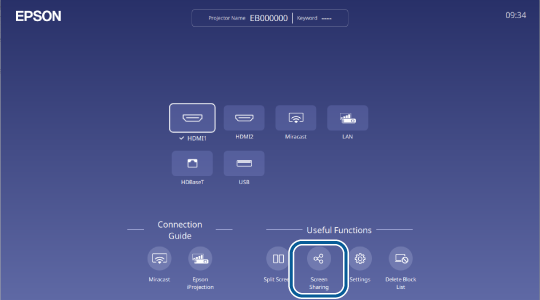
Select Start Screen Sharing.
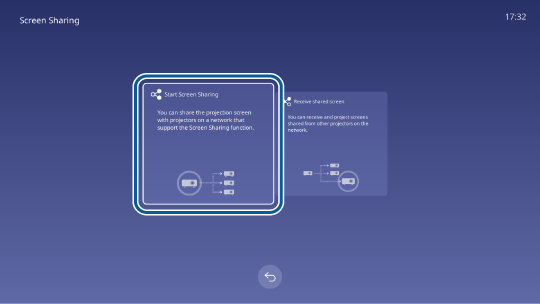
Specify the projector you want to share your screen with.

|
|
Enter the IP address using the numeric keypad. |
|
|
Enter the projector keyword using the numeric keypad, if required. The projector keyword is displayed on the projected image of the receiving projector. |
|
|
Displays the connection history. To connect to a projector that you have previously connected to, select the IP address from the displayed list. |
Select Connect.

Repeat steps 3 to 6 as needed to connect to more projectors.
Select the input source to project images you want to share.