You can update the projector's firmware using a computer and a USB cable.

This method is unavailable depending on your projector model. For details, see the "List of Functions" in this manual.
Responsibility for updating the firmware lies with the customer. If a firmware update fails due to problems such as a power failure or communication problems, a fee will be charged for any necessary repairs.
Your computer must be running one of the following operating systems to update the firmware.
Windows 10 or later
macOS 10.13.x or later
Download the projector firmware file from the Epson Web site.

Do not change the firmware's file name. If the file name is changed, the firmware update will not start.
Check that the firmware file you copied is the correct file for your projector model. If the firmware file is not correct, the firmware update will not start.
Connect the USB cable to the computer's USB port and to the projector's Service port.
Press the Menu button, select the Initial/All Settings menu, and press Enter.
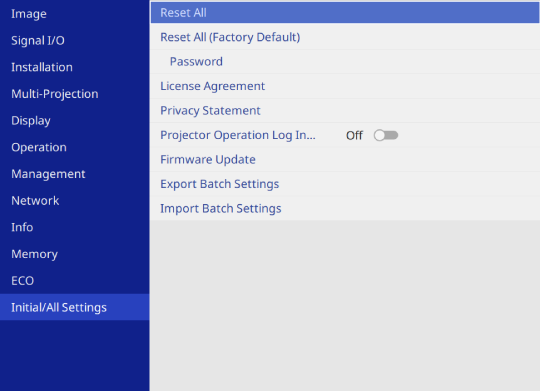
Select Firmware Update and press Enter.
Select Update by USB and press Enter.

Set Log Save Destination to Ineternal Memory in the projector's Operation menu beforehand.
 Operation >
Operation Settings
>
Log Save Destination
Operation >
Operation Settings
>
Log Save Destination
Select Yes to start the firmware update.

Do not disconnect the power cord from the projector while the firmware is updating. If the power cord is disconnected, the projector may not start correctly.
The computer recognizes the projector as a removable disk.
On the computer, copy the firmware file to the root folder (highest folder in the hierarchy) of the removable disk.

Do not copy any other files or folders to the removable disk. Otherwise, the files or folders may be lost.
The projector turns off automatically if the USB cable or the power cord are disconnected before the firmware file can be copied to the removable disk. If this occurs, perform the procedure again.
Perform the steps to safely remove a USB device from the computer and disconnect the USB cable from the projector.
 Operation >
Operation Settings
>
Direct Power On
Operation >
Operation Settings
>
Direct Power On

When all indicators flash rapidly, the firmware update may have failed. Disconnect the power cord from the projector, and then reconnect it to the projector. If the indicators continue to flash even after reconnecting the power cord, remove the power plug from the electrical outlet and contact Epson.
If no operations are performed for 20 minutes in update mode, the projector turns off automatically. If this occurs, perform the procedure again.