You can set up security for your projector to use on a wireless network with infrastructure mode. Set up one of the following security types to match the settings used on your network:
WPA3-PSK security
WPA2/WPA3-PSK security
WPA3-EAP security
WPA2/WPA3-EAP security

Contact your network administrator for guidance on entering the correct information.
If you want to set up WPA3-EAP or WPA2/WPA3-EAP security, make sure your digital certificate file is compatible with projector registration type and placed directly on a USB storage device.
Press the Menu button, select the Network menu, and press Enter.
Select Network Settings and press Enter.
Select the Wireless LAN menu and press Enter.
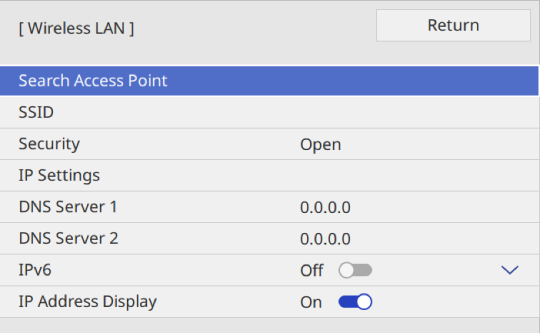
Select the Security setting and press Enter.
Select the security settings to match your network settings.
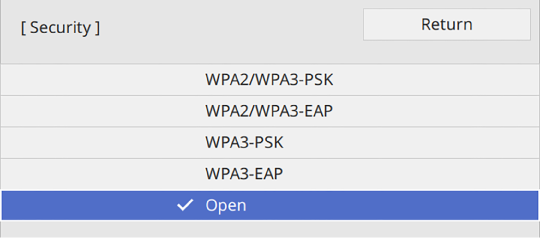
Do one of the following according to the security you selected.
WPA3-PSK or WPA2/WPA3-PSK: Select Passphrase, press Enter, and enter a passphrase from 8 to 63 characters long. Then go to step 16.
WPA3-EAP or WPA2/WPA3-EAP: Select EAP Type and press Enter.
Select the protocol for authentication as the EAP Type setting.
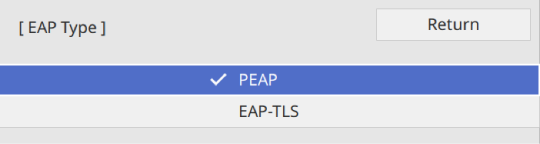
To import your certificate, select the certificate type and press Enter.
Client Certificate for the EAP-TLS type
CA certificate for all EAP types

You can also register the digital certificates using your Web browser. However, be sure to register just once or the certificate may not install correctly.
Select Save and press Enter.
Follow the on-screen instructions to connect a USB storage device to the projector's USB-A port.
Press Enter to display the certificate list.
Select the certificate to import using the displayed list.
Enter a password and press Enter.
Select your EAP settings as necessary.
User name lets you enter a user name using up to 64 alphanumeric characters. When importing a client certificate, the name the certificate was issued to is automatically set.
Password lets you enter a password using up to 64 alphanumeric characters for authentication when using the PEAP type.
RADIUS Server Name lets you enter the server name to be verified.
When you finish making settings, go back to the Network Settings screen, select Set, and follow the on-screen instructions to save your settings and exit the menus.