Introduction to Your Projector
Using Basic Projector Features
Blending Using the Epson Projector Professional Tool Software and the Optional Camera
Simple Blending Using the Projector's Menu and the Optional External Camera
Stacking Using the Epson Projector Professional Tool Software and the Optional Camera
Stacking & Blending Using the Epson Projector Professional Tool Software
You can display a test pattern to adjust the projected image without connecting a computer or video device.

The test pattern's shape is determined by the Screen Type setting. Be sure to set the correct screen type before adjusting with the test pattern.
To set menu items that cannot be set while the test pattern is being displayed or to fine-tune the projected image, project an image from the connected device.
If you capture the projected image as a test pattern during Freeze, you can use the captured image as one of the test patterns. The captured image is not 4K enhanced image quality.
Turn on the projector.
Press the down arrow button on the control panel.
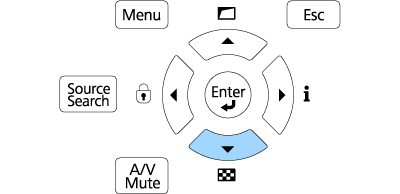
A test pattern is displayed.

You can also display a test pattern from the projector's Installation menu.
Press the left or right arrow button on the remote control, or press Enter on the control panel to cycle through the available test patterns.
Adjust the image as necessary.
To remove the test pattern, press Esc.