Introduction to Your Projector
Using Basic Projector Features
Blending Using the Epson Projector Professional Tool Software and the Optional Camera
Simple Blending Using the Projector's Menu and the Optional External Camera
Stacking Using the Epson Projector Professional Tool Software and the Optional Camera
Stacking & Blending Using the Epson Projector Professional Tool Software
To set up your projector for monitoring and control using a Crestron Connected system, make sure your computer and projector are connected to the network.
If you are connecting wirelessly, connect to devices over a wireless network access point.

If you set the Standby Mode setting to Normal in the projector's Operation menu, you can use a Web browser to select settings and control projection even if the projector is in standby mode (when the power is off).
Press the Menu button, select the Network menu, and press Enter.
Select Network Settings and press Enter.
Select the Projector Control menu and press Enter.
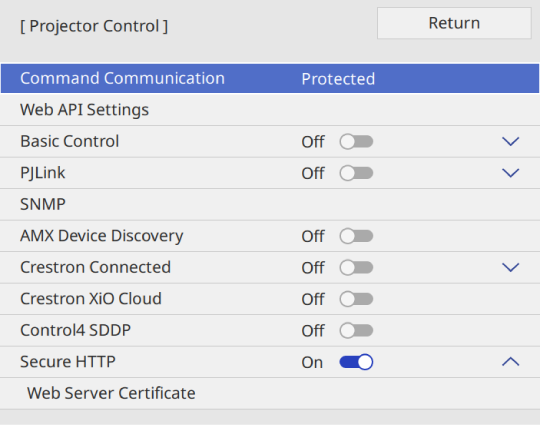
Set the Crestron Connected setting to On to allow the projector to be detected.

If no password has been set, a screen prompting you to set a password is displayed before you can set Crestron Connected to On.
When you finish selecting settings, go back to the Network Settings screen, select Set, and follow the on-screen instructions to save your settings and exit the menus.
Turn off the projector, and then turn it on again to enable the setting.
Start your Web browser on a computer or device connected to the network.
Go to the Epson Web Control screen by entering the projector's IP address into the browser's address box.
Select the Crestron Connected settings. See the Crestron Web site for details.