You must select Miracast settings for your projector to project images from your mobile device.

If you use Windows 10, you can cast images using the following connections:
Casting images from your device to the projector directly
Casting images via local area network
When you cast images via local area network, the connection is more stable and secure. Do one of the following to connect your projector to a local area network:
Connect a LAN cable.
Select the Wireless LAN setting to connect to the wireless access point.
To connect to a wireless access point, you need to install the optional wireless LAN module. (EB-L690SE/EB-L695SE)
Press the Menu button, select the Network menu, and press Enter.
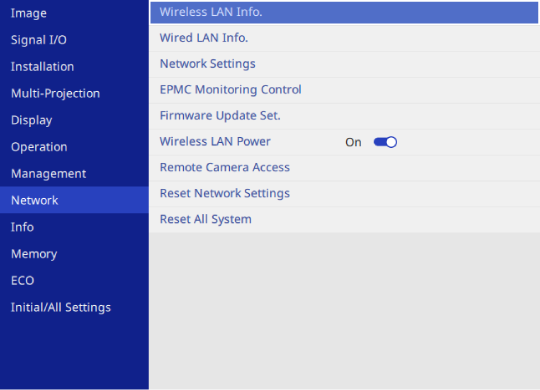
Set the Wireless LAN Power setting to On.
Select Network Settings and press Enter.
Choose one of the following options:
If you cast the data via local area network using the wired LAN, select Wired LAN.
If you cast the data directly or via wireless access point, select Wireless LAN.
If your device only supports casting data directly, select Wireless LAN.
Set the Simple AP setting to On.

If no password has been set, a screen prompting you to set a password is displayed before you can set Simple AP to On.
Select Network Projection.
Set the Miracast setting to On.
Select the options as necessary.
Access Control lets you select whether or not to connect to another mobile device during Miracast projection.
Secondary Connections lets you select the connection behavior for devices attempting to connect during a Miracast connection.
Adjust Image Quality lets you adjust the Miracast speed/quality. Select a small number to improve the quality and select large number to increase the speed.
Miracast Info. displays connection information when projecting the Miracast source.
When you finish selecting settings, go back to the Network Settings screen, select Set, and follow the on-screen instructions to save your settings and exit the menus.

If no Web Control Password has been set, a screen prompting you to set a password is displayed before you can save the settings. Follow the on-screen instructions to set the password.