You can save an image on the projector and display it whenever the projector turns on. You can also display the image when the projector is not receiving an input signal. This image is called the user's logo screen.
You can select a photo, graphic, or company logo as the user's logo, which is useful in identifying the projector's owner to help deter theft. You can prevent changes to the user's logo by setting up password protection.

If you turned on Menu Protection for the User's Logo setting, set it to Off before performing the steps here to save the user's logo.
When you copy the menu settings from one projector to another using the batch setup feature, user's logo is also copied. Do not register the information that you do not want to share between multiple projectors as a user's logo.
You cannot save content that is protected by HDCP.
When Content Playback is set to On, you can display the user's logo only when the projector starts up.
The user's logo image is not 4K enhanced image quality.
This function is unavailable if the input source is LAN or Miracast. (EB-L890E/EB-L895E/EB-L790SE/EB-L795SE/EB-L690E/EB-L890U/EB-L895U/EB-L790U/EB-L790SU/EB-L690U/EB-L690SU/EB-L695SU)
Display the image you want to project as the user's logo.
Press the Menu button, select the Management menu, and press Enter.
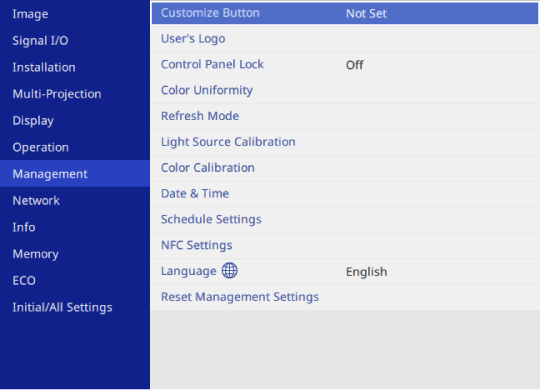
Select User's Logo > Start Setting and press Enter.

Adjustments such as Geometry Correction, E-Zoom, Aspect, Scale, or Screen Type are temporarily canceled when you select User's Logo.
Select Yes and press Enter.
Check the displayed image, and then select Yes to save it as the user's logo.
Press Esc to exit the message screen.
Select the Display menu and press Enter.
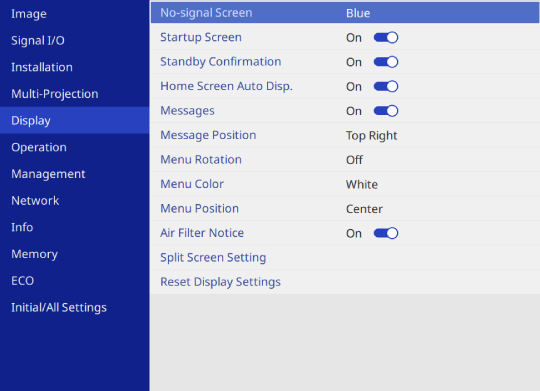
Select when you want to display the User's Logo screen:
To display it whenever there is no input signal, select No-signal Screen and set it to Logo.
To display it whenever you turn the projector on, select Startup Screen and set it to On.

To prevent changes to the User's Logo settings, turn on Menu Protection for the User's Logo setting and set the password.