Introduction to Your Projector
Using Basic Projector Features
Blending Using the Epson Projector Professional Tool Software and the Optional Camera
Simple Blending Using the Projector's Menu and the Optional External Camera
Stacking Using the Epson Projector Professional Tool Software and the Optional Camera
Stacking & Blending Using the Epson Projector Professional Tool Software
To send an HDMI or RS-232C signal over a long distance, you can connect the projector to an optional HDBaseT transmitter using a 100Base-TX network cable. This is useful when you want to send a signal to or control the projector from a remote location, such as in a hall or event site, since you can use a network cable up to 100 m in length. To ensure proper data transmission, use a Category 5e STP cable or better. However, operation is not guaranteed for all input/output devices and environments.

To enable communication from the Ethernet and serial ports on the transmitter, select On as the Control Communications setting in the projector's Operation menu. Turning on this setting disables the projector's LAN and RS-232C ports.
 Operation >
HDBaseT >
Control
Communications
Operation >
HDBaseT >
Control
Communications
If you connected an Extron XTP transmitter or switcher to the projector's HDBaseT port, select On as the Extron XTP setting in the projector's Operation menu.
 Operation >
HDBaseT >
Extron XTP
Operation >
HDBaseT >
Extron XTP
If you want to control the projector when the projector does not project any images, set the Standby Mode setting to Normal in the projector's Operation menu.
Turn off the projector and HDBaseT transmitter.

Make sure the projector and HDBaseT transmitter are turned off when connecting or disconnecting a network cable between the two devices.
Connect one end of the network cable to the HDBaseT port on the transmitter.
Connect the other end to the projector's HDBaseT port.
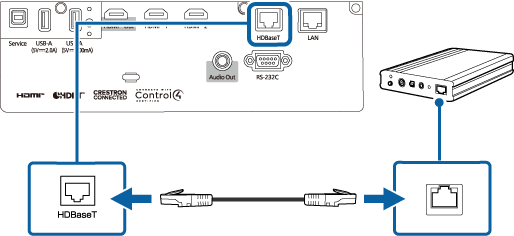

See the documentation that came with the HDBaseT transmitter for instructions on connecting it to your video device or computer.
Turn on the projector and HDBaseT transmitter.