Introduction to Your Projector
Using Basic Projector Features
Blending Using the Epson Projector Professional Tool Software and the Optional Camera
Simple Blending Using the Projector's Menu and the Optional External Camera
Stacking Using the Epson Projector Professional Tool Software and the Optional Camera
Stacking & Blending Using the Epson Projector Professional Tool Software
You can temporarily stop the action in a video or computer presentation and keep the current image on the screen. Any sound or video action continues to run, however, so you cannot resume projection at the point that you stopped it.
Press the Freeze button on the remote control to stop the video action.
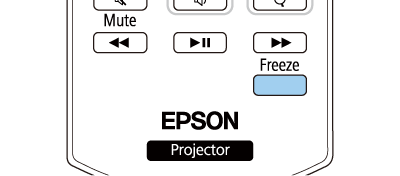
To restart the video action in progress, press Freeze again.

When you press the Freeze button on the remote control, a screen is displayed asking if you want to capture the image currently being projected and use it as a test pattern. (This screen is not displayed when 4K Enhancement is set to On.)
If you press the Enter button and capture the projected image as a test pattern during Freeze, you can use the captured image as one of the test patterns. While projecting the captured image, you can perform adjustments such as lens shift, focus, and geometry correction.
The captured test pattern is available until you turn off the projector.