Introduction to Your Projector
Using Basic Projector Features
Blending Using the Epson Projector Professional Tool Software and the Optional Camera
Simple Blending Using the Projector's Menu and the Optional External Camera
Stacking Using the Epson Projector Professional Tool Software and the Optional Camera
Stacking & Blending Using the Epson Projector Professional Tool Software
You can project playlists that contain images and movies in Content Playback mode.

Create your playlists and export them to a USB flash drive using one of the following methods:
The Epson Projector Content Manager software lets you create playlists and save them on an external storage device. You can also add color and shape effects to your projected image, and schedule playlists.
You can download and install Epson Projector Content Manager from the following website:
See the Epson Projector Content Manager Operation Guide for instructions.
Epson Web Control allows you to create playlists using a Web browser and save them to an external storage device connected to a projector on a network. You can also add color and shape effects to your projected image.
The Epson Creative Projection app lets you create content on iOS devices. You can also transfer content to the projector wirelessly.
You can download Epson Creative Projection from the App Store. Any fees incurred when communicating with the App Store are the responsibility of the customer.
In Content Playback mode, connect the USB flash drive into the projector's USB-A port.
Press the USB button on the remote control.
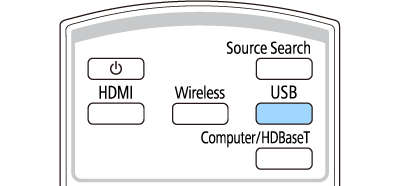

You can also press the numeric buttons to project your favorite playlist. You can set a remote control shortcut key using the software you used to create the playlists.
To select the target playlist from the list, select USB Viewer in the projector's Operation menu, and use the arrow buttons.