If the Epson Projector Professional Tool software is not available, you can create one bright image by overlaying images from up to 2 projectors using the projector's menu.
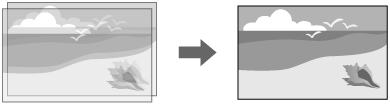

This function is only available when the optional external camera is installed.
Connect two projectors using a LAN cable.
Make sure the DHCP setting is turned on in the projector's Network menu for two projectors.
 Network >
Network Settings >
Wired LAN >
IP Settings >
DHCP
Network >
Network Settings >
Wired LAN >
IP Settings >
DHCP

Wait for 1 minute after assigning an IP address automatically.
Select Multi-Projection > Camera Correction Assist > Simple Stacking > Point Correction, and adjust the image position, shape, and focus on one of the projectors (this projector becomes the primary projector), using the Quick Corner menu.
Select Start Auto Adjustment and follow the on-screen instructions.

The required time for simple stacking varies depending on the projector layout. It can take up to approximately 5 minutes.
If you have not installed the optional external camera, adjust the following settings manually:
Focus
Zoom
Lens Shift
Geometry Correction