You can use the projector's Curved Surface setting to adjust the shape of an image projected on a curved or spherical surface.
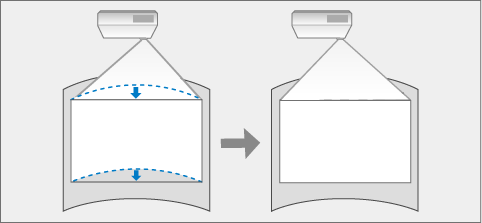

If you change the Screen Type and Screen Position settings, the adjustments are reset.
Turn on the projector and display an image.
Press the Menu button on the control panel or remote control.
Select the Installation menu and press Enter.
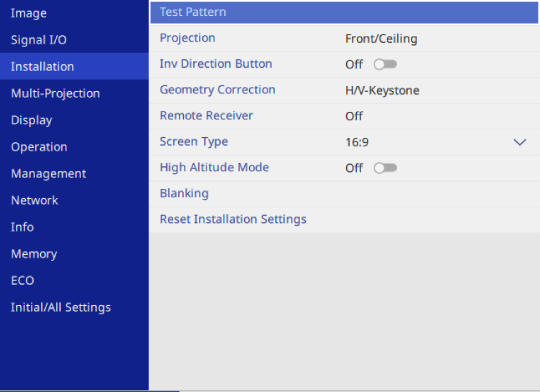
Select Geometry Correction and press Enter.
You see the Geometry Correction screen.
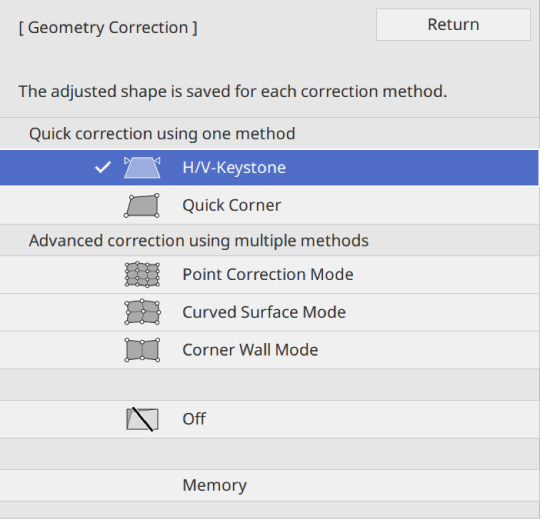
Select Curved Surface Mode and press Enter. Select Yes if necessary.
You see the Curved Surface Mode screen.
Select Curved Surface and press Enter.
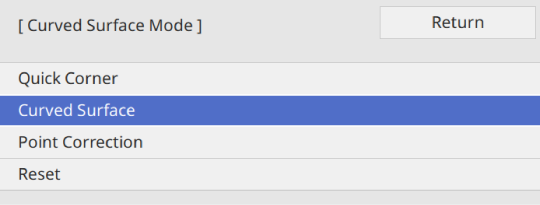
Select Correct Shape and press Enter.
You see the area selection screen.Use the arrow buttons to select the area of the image you want to adjust, then press Enter.
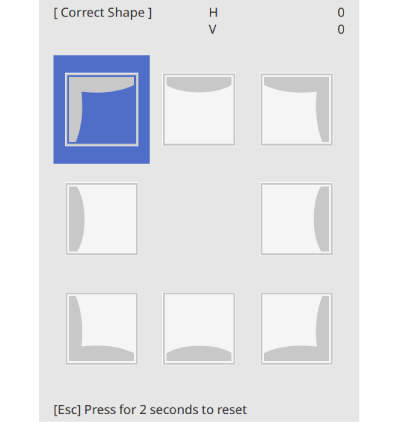
Press the arrow buttons to adjust the image shape of the selected area as necessary.

If you see this screen, you cannot adjust the shape any further in the direction indicated by the gray triangle.
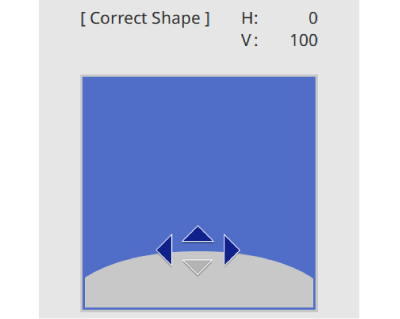
Repeat steps 8 and 9 as needed to adjust any remaining corners.
When you are finished, press Esc.

You can fine tune the corrected results. Use Quick Corner to adjust the tilt of the image, and then use Point Correction for fine tuning. Select Quick Corner or Point Correction on the screen in step 6.
To save the current shape of an image you have adjusted, select Save Memory. You can save up to three image shapes in the memory.
 Installation >
Geometry Correction
>
Memory >
Save Memory
Installation >
Geometry Correction
>
Memory >
Save Memory
To reset the Curved Surface settings, hold down Esc for about 2 seconds while the area selection screen is displayed, and then select Yes.