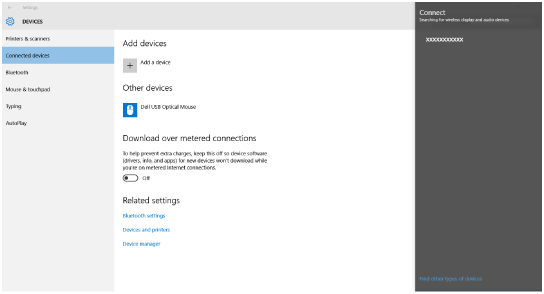Introduction to Your Projector
Using Basic Projector Features
Blending Using the Epson Projector Professional Tool Software and the Optional Camera
Simple Blending Using the Projector's Menu and the Optional External Camera
Stacking Using the Epson Projector Professional Tool Software and the Optional Camera
Stacking & Blending Using the Epson Projector Professional Tool Software
You can set up your computer for wireless projection and play audio through the projector's speaker system by connecting using Miracast.
Select the Miracast setting on your projector as necessary.
Press the Wireless button on the remote control to switch to the Miracast source.
Hold down the Windows key and press K on your keyboard at the same time.
Select the projector's Projector Name from the list.
The projector displays the image from your computer.

When Access Control is set to On, select Yes on the displayed projection permission screen to start projection.
You can also force the device to disconnect by pressing the Esc button on the remote control or the control panel during projection.
It may take some time until the connection is established. While connecting, do not disconnect the projector's power cord. Doing so may cause your device to freeze or malfunction.