Settings on the Multi-Projection menu let you set up multiple projectors to project a single unified image.
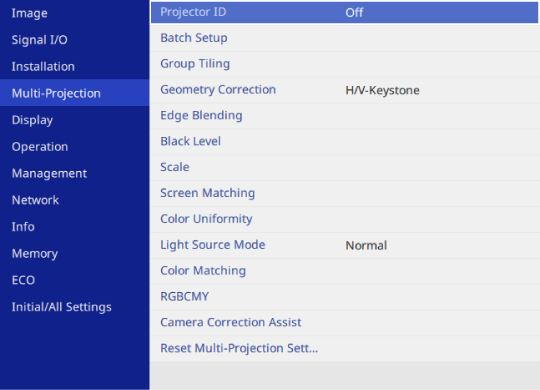
|
Setting |
Options |
Description |
|---|---|---|
|
Projector ID |
Off 1 through 9 |
Assigns an ID for the projector when you use multiple projectors. |
|
Batch Setup |
— |
Performs batch settings necessary to use the Multi-Projection features. |
|
Group Tiling |
Projector Grouping |
Creates a group of projectors that you can control simultaneously. |
|
Tiling |
Sets the number of split screens and the position of each image. |
|
|
Geometry Correction |
— |
See the Installation menu table for details on the Geometry Correction settings. |
|
Edge Blending |
Edge Blending Top Edge Bottom Edge Left Edge Right Edge Line Guide Pattern Guide Guide Color |
Blends the border between multiple images to create a seamless screen. |
|
Black Level |
Color Adjustment Area Correction Reset |
Adjusts the black color of the overlapping image area. You cannot select this setting when Blending is set to On for the Top Edge, Bottom Edge, Left Edge, or Right Edge setting. |
|
Scale |
— |
See the Image menu table for details on the Scale settings. |
|
Screen Matching |
Start Auto Adjustment Undo Redo Schedule Settings Color Mode Light Source Brightness Control Color Matching Color Uniformity Black Level Reset |
You can adjust the tint, brightness, black level, and blend curve of multiple projectors so that they match better.
|
|
Color Uniformity |
Color Uniformity |
Set to On to adjust the color tone balance for the whole screen. |
|
Adjustment Level |
Sets the adjustment level. |
|
|
Start Adjustments |
Adjusts the red, green, and blue color tones individually for the selected area. |
|
|
Reset |
Resets all adjustment values on the Color Uniformity menu to their default settings. |
|
|
Light Source Mode |
Normal Quiet Extended Custom |
Select the brightness for the light source. This setting is not available when Maintain Brightness is set to On in the projector's Operation Menu.
|
|
Color Matching |
Adjustment Level Red Green Blue Brightness |
Corrects the difference between the tint and brightness of each projected image. |
|
RGBCMY |
— |
See the Image menu table for details on the RGBCMY settings. |
|
Camera Correction Assist |
Simple Stacking |
Creates a bright projected image by overlapping the images from two projectors. |
|
Simple Blending |
Creates one large image by compositing several images from two projectors. |
|
|
Reset Multi-Projection Settings |
— |
Resets all adjustment values on the Multi-Projection menu to their default settings. |