Normally the projector automatically detects and optimizes the input signal settings. If you need to customize the settings, you can use the Signal I/O menu. The available settings depend on the currently selected input source.
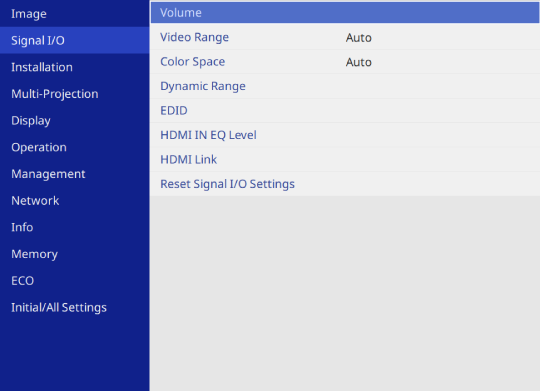
|
Setting |
Options |
Description |
|---|---|---|
|
Volume |
Various levels available for each source |
Adjusts the volume of projector’s speaker system. You can also adjust the volume of external speakers. Setting is only displayed when the audio is not output to AV system. |
|
Video Range |
Auto Limited (16-235) Full (0-255) |
Sets the video range to match the setting of input source. |
|
Color Space |
Auto BT.709 BT.2020 |
Sets the conversion system for the color space. You cannot select this setting when Color Mode is set to BT.709 or DICOM SIM in the projector's Image menu. |
|
Dynamic Range |
Dynamic Range |
Changes the range of dark and bright areas in images; choose from Auto (recommended), SDR, HDR10 or HLG. You cannot select this setting when Color Mode is set to BT.709 or DICOM SIM in the projector's Image menu. |
|
Signal Status |
Displays the detected input image signal. |
|
|
HDR10 Setting |
Changes the PQ (Perceptual Quantizer) curve of the dynamic range using the HDR PQ method. This setting is only displayed when Dynamic Range is set to Auto and Signal Status is set to HDR10, or when Dynamic Range is set to HDR10. |
|
|
HLG Setting |
Changes the HLG (Hybrid Log Gamma) curve of the dynamic range using the HDR HLG method. This setting is only displayed when Dynamic Range is set to Auto and Signal Status is set to HLG, or when Dynamic Range is set to HLG. |
|
|
EDID |
EDID (HDMI1) EDID (HDMI2) EDID (HDBaseT) |
Describes the display capabilities of your projector. Change this setting as necessary according to the resolution of the image. Even in setups with multiple displays with different resolutions, you can switch the EDID of the current source and unify the EDID across the displays by setting the same EDID as the standard display. |
|
HDMI IN EQ Level |
HDMI1 HDMI2 |
Adjusts the HDMI input signal level depending on the devices connected to the HDMI port. If there is a lot of interference in the image, or if a problem such as no image being projected occurs, change the setting. You can select the settings for individual input sources without changing the input source. |
|
HDMI Link |
HDMI Link |
Set to On to enable the HDMI Link features. |
|
Device Connections |
Lists the devices connected to the HDMI ports. Setting is only displayed when HDMI Link is set to On. |
|
|
Audio Out Device |
Selects whether to output audio from the internal speakers or a connected audio/video system. |
|
|
Power On Link |
Controls what happens when you turn on the projector or connected device. This setting is not available when HDMI Out Power Link is set to On.
|
|
|
Power Off Link |
Controls whether connected devices are turned off when you turn off the projector. This setting is not available when HDMI Out Power Link is set to On. |
|
|
HDMI Out Power Link |
Turns on or off devices connected to the HDMI Out port when you turn the projector on or off. |
|
|
HDMI Out Terminal End |
Set to On only for the projector at the end of the daisy chain. This setting is not available when HDMI Out Power Link is set to Off. |
|
|
Reset Signal I/O Settings |
— |
Resets all adjustment values on the Signal I/O menu to their default settings. |