Introduction to Your Projector
Using Basic Projector Features
Blending Using the Epson Projector Professional Tool Software and the Optional Camera
Simple Blending Using the Projector's Menu and the Optional External Camera
Stacking Using the Epson Projector Professional Tool Software and the Optional Camera
Stacking & Blending Using the Epson Projector Professional Tool Software
You can project one large image from up to 15 projectors using the optional external camera and the Epson Projector Professional Tool software.
See the Epson Projector Professional Tool Operation Guide for details.
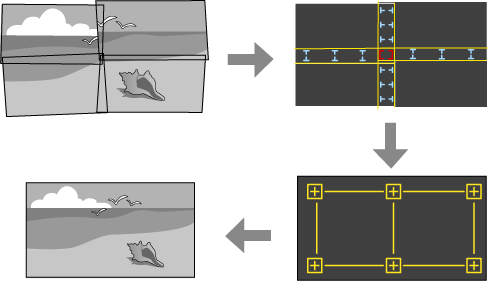
Start the Epson Projector Professional Tool software.
Create a group of projectors on the Layout/Monitoring tab.
Specify each projector's position using Tiling and Stacking Settings on the Edit Group screen.
Start the Geometry Correction Assist - Blending Function wizard.
Screen Matching to correct the tint and brightness of each projected image.
Point Correction to adjust the gaps in the positions of the projected image.
Scale to crop and/or scale portions of the image.

The required time for configuring tiling automatically varies depending on the layout and number of projectors. It takes up to approximately 8 minutes.
The required time for screen matching varies depending on the layout and number of projectors. It takes up to approximately 18 minutes.